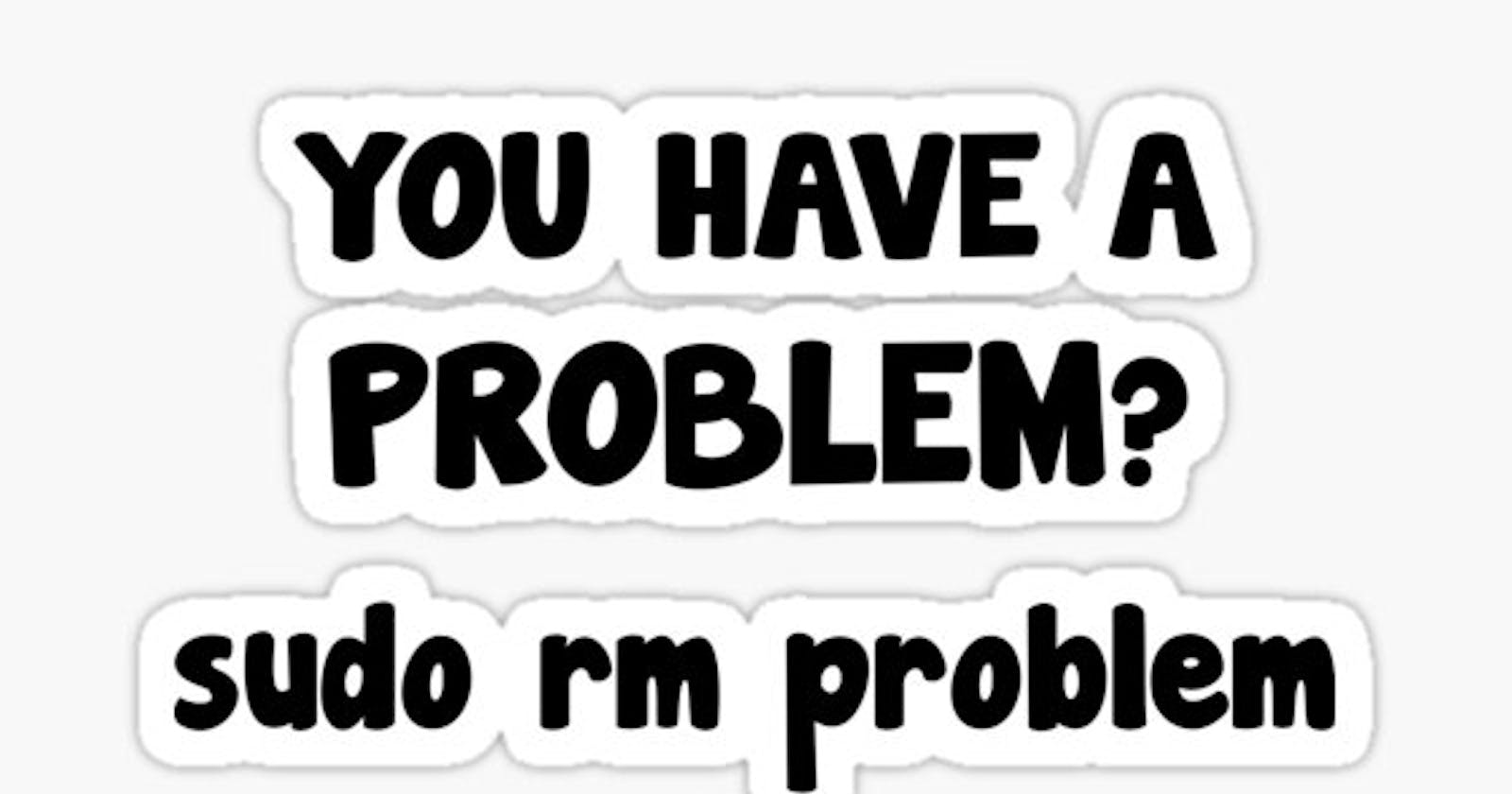Introduction
What is up champs?
Now that you've chosen a flavor of Linux that best suits your needs, it's time to dive into installing it and exploring the world of commands. If you're not sure what I'm referring to, feel free to check out my previous blog for a quick recap. Here are the resources used in this blog:
Mobaxterm: https://mobaxterm.mobatek.net/download.html
Vmware: https://www.vmware.com/products/workstation-pro.html
Let's dive into the topic
Setting up the environment:
As a developer/Linux admin, we need to know how to set up an environment before we start punching in some commands. We just need to follow some simple steps.
- Vmware:
VMware Workstation is a line of virtual machine (VM) software that allows users to run multiple operating systems on a single physical computer. It uses the computer's file system to create files that map to a VM's disk drives, so there's no need to create a partition for each operating system.
For easy installation kindly refer to the below link:
Title: How to Download VMware: A Step-by-Step Guide
- Downloading RHEL ISO
RHEL most likely refers to Red Hat Enterprise Linux. Red Hat Enterprise Linux (RHEL) is a popular operating system based on Linux that's known for its stability and enterprise-grade features. It's widely used in servers and workstations for businesses due to its reliability and security focus.
Kindly refer to the link: Title: Comprehensive Guide: Installing Red Hat on VMware for Efficient Enterprise Operations
And once you are done come back.
Now once, we have booted RHEL 9, Let’s move on to the next step.
Connecting it to Mobaxterm
Almost all the leading IT firms are using Mobaxtream, it is a comprehensive software application that integrates various network tools and provides a terminal emulator for Windows. It offers a wide range of features aimed at IT administrators, developers, and power users who need to access remote servers, perform network tasks, and manage their systems efficiently.
Let's look into, How we can establish a connection to a Linux machine?
Step1: Click on Session:
Step 2: Open the SSL session.
Step 3: Put the IP and user name you want to connect.
Congratulations! You've successfully established a connection to your Linux machine. Now, let's start exploring the world of Linux!
Some of the useful commands!
- ls: Lists files and directories in the current directory.
- hostname: Displays the hostname of the system.
- ip r l: Lists routing information.
- lscpu: Displays information about the CPU(s) on the system.
- lsblk: Lists information about block devices (disks) on the system.
- ping: Sends ICMP echo requests to a specified network host to check if it's reachable.
- sudo su: Executes the following command as the superuser (root). In this case, it switches the user to root.
- cat: Concatenates and displays the contents of files.
- pwd: Prints the current working directory.
- df -hT: Displays disk space usage in a human-readable format, including filesystem type.
- cd: Changes the current working directory.
- cp: Copies files or directories.
- date: Prints or sets the system date and time.
- grep: Searches for patterns in files.
- uptime: Displays the system uptime and load average.
- top: Displays real-time information about processes and system resource usage.
- free: Displays information about available memory and swap space.
- mkdir: Creates a new directory.
- chown: Changes the owner and group of files or directories.
Don't forget about the "man" command, which displays information for all commands.
Conclusion
As we wrap up this blog about Linux, remember that this is just the beginning of your journey with this powerful operating system. Linux offers a vast landscape of possibilities, and by following the steps outlined here, you've taken the first steps into this exciting world. Don't hesitate to delve deeper into Linux, as there is always more to learn and explore. Embrace the learning process, be open to experimentation, and make use of online resources to enhance your skills. With dedication and curiosity, you'll continue to grow and excel in your Linux journey.
Until next time… Toodeloo!