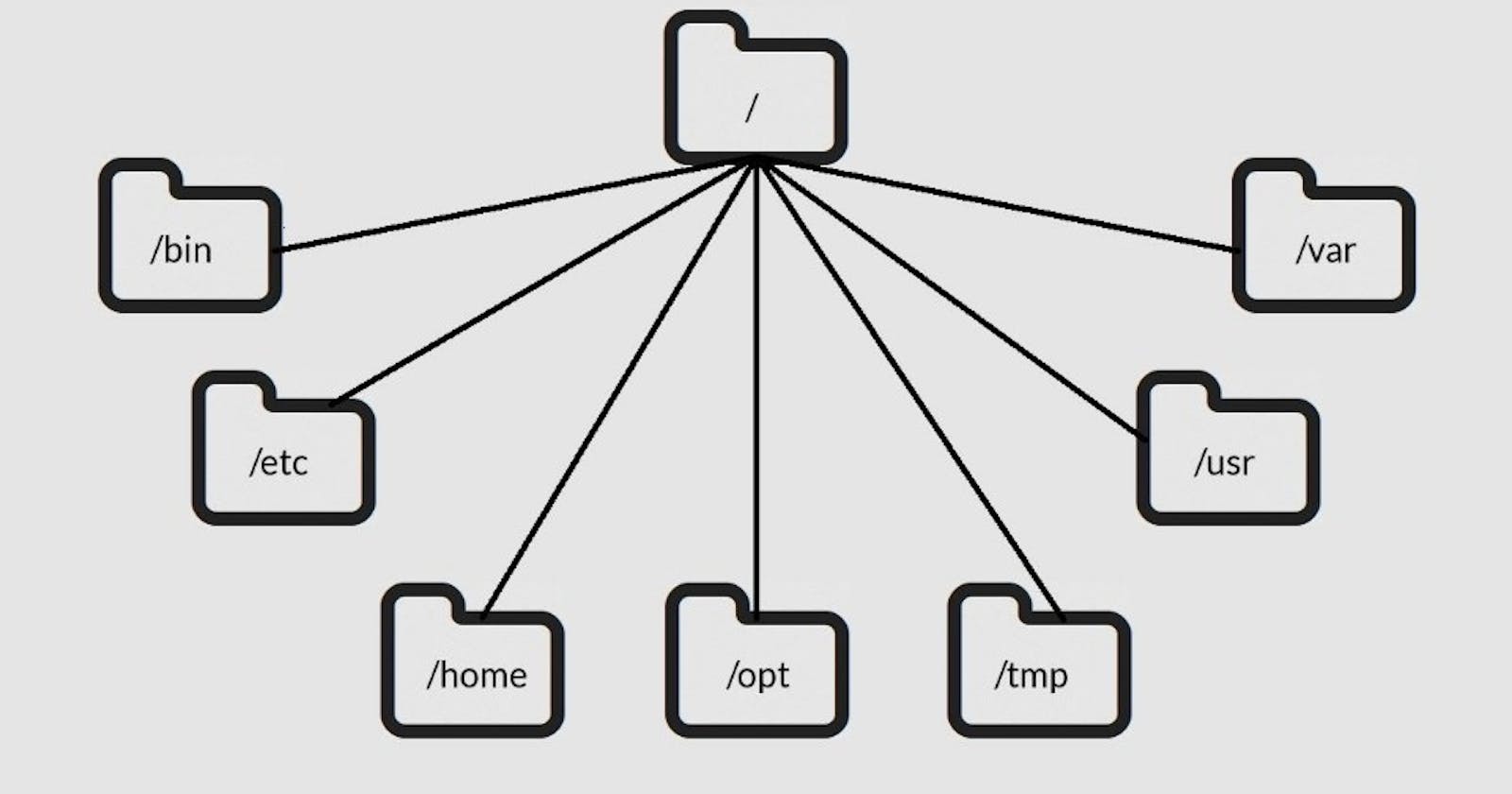Introduction:
Hello there....Hungry sharks, now that we have installed and learned about some basic commands let's understand how the filesystem works in Linux... buckle up guys I hope you have a good read, if you did do let me know by commenting.
To develop proficiency in navigating and managing files in Linux, it's crucial to grasp the structure of the Linux file system. In this section, we'll delve into the basics of the Linux file structure and underscore the importance of the root directory ("/").
At the core of Linux lies the root filesystem (/), the top-level directory that contains all essential files required to boot the operating system. Upon boot, other filesystems are mounted as subdirectories of the root. Unlike Windows, Linux utilizes a single hierarchical structure, treating everything as a file, including directories, devices, and processes. Here is a simplified breakdown:
Root Directory( “ / ” ) : The top-level directory in the Linux file system. It is represented by a single forward slash (“/”) and serves as the starting point for all paths in the system.
Subdirectories: Under the root directory, you will find various subdirectories, each serving a specific purpose. For example, “/home” typically contains user directories, while “/etc” holds system configuration files.
Files: Files reside within directories and can include documents, programs, scripts, and more.
The Importance of the Root Directory:
The root directory ("/") is like the central hub of the Linux file system, playing a vital role in how everything else is organized and accessed. Here's why it's so important in simpler terms:
Absolute Path Reference: Think of the root directory as the starting point for finding anything on your Linux system. When you specify a complete pathway to a file or folder, starting from the root directory, it's called an absolute path. For instance, if you want to find your documents, you'd start from the root: "/home/user/documents".
System Integrity: The root directory is where all the critical stuff lives. This includes essential files and folders that keep your system running smoothly, like configuration files and important programs. By keeping them in the root directory, Linux ensures they're safe from accidental deletion and easy to find when needed.
User Directories: Each user on a Linux system has their own space within the root directory. It's like having your own little section where you can store your files and settings. So, if your username is "user1," your personal stuff would be in "/home/user1," while someone else's, say "user2," would be in "/home/user2."
Resource Organization: The root directory helps keep things tidy and organized. Different types of files are stored in specific places within the root directory. For example, system-wide settings go in "/etc," essential programs go in "/bin," and libraries (which help programs run smoothly) are kept in "/lib."
Important Folders in the Linux File System:
Within the Linux filesystem, certain special directories serve critical functions in maintaining system operations. These folders are instrumental in organizing crucial components, making them invaluable resources for Linux users. Let's delve into these pivotal directories and explore their contents in detail.
1. /bin – Essential System Binaries
The /bin directory houses essential system binaries, including fundamental commands like ls, cp, and mv. These binaries are required for the system to function correctly, and they are available to all users, making it possible to perform essential tasks even in single-user mode.

2. /etc – Configuration Files
Configuration files for the system and installed software are stored in /etc. These files control various aspects of the system’s behavior, such as network settings, user permissions, and software configurations. It is a crucial directory for system administrators.

- /home – User Home Directories
Each user on a Linux system has their own directory under /home. For example, the home directory for the user “john” would be /home/john. Users store their personal files, documents, and configuration files in their respective home directories.

4. /var – Variable Data
The /var directory contains variable data that may change frequently during system operation. This includes log files, databases, and spool directories for print jobs and mail.

5. /tmp – Temporary Files
As the name suggests, /tmp is where temporary files are stored. These files are typically short-lived and are automatically deleted when the system reboots. It is a handy location for applications to store data temporarily.

6. /usr – User System Resources
The /usr directory holds user-related system resources, including user binaries, libraries, and documentation. It is often mounted as a separate file system, allowing system administrators to keep it consistent across multiple machines.

7. /sbin – System Binaries (Superuser)
Like /bin, the /sbin directory contains essential binaries. However, the binaries here are typically intended for system administration tasks and require superuser (root) privileges to execute.

8. /lib – Shared Libraries
Shared libraries required for running programs are stored in the /lib directory. These libraries are essential for the proper functioning of various software on the system.

9. /opt – Optional Software
The /opt directory is where optional or add-on software packages are typically installed. It provides a standardized location for third-party software that is not part of the core system.

Conclusion:
Navigating the Linux file system is a foundational skill for anyone working with Linux-based systems. By understanding its structure, key directories, and functions, users can effectively manage files, configure system settings, and optimize system performance. Whether you're a novice user or a seasoned administrator, mastering the Linux file system is essential for harnessing the full potential of this powerful operating system.
Until next time… Toodeloo!